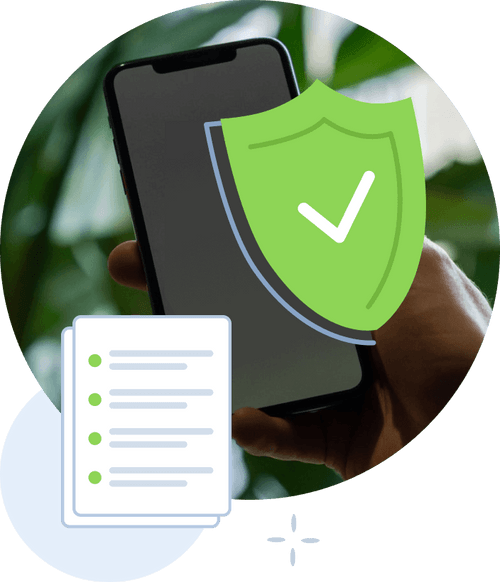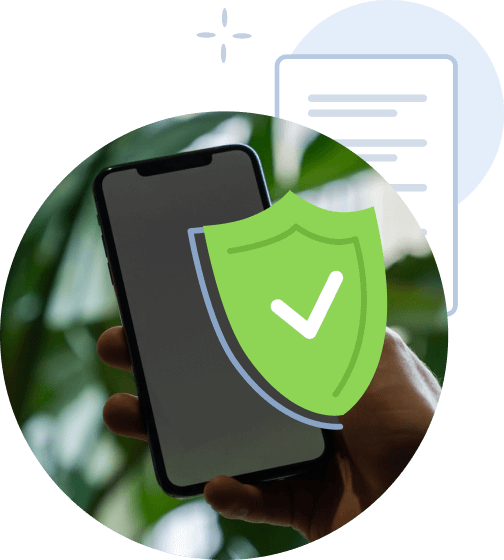How to download data from Ancestry
Get 100 free trait reports based on an extensive analysis of your Ancestry raw DNA data. Learn how DNA shapes your nutrition, fitness, personality and intelligence traits.
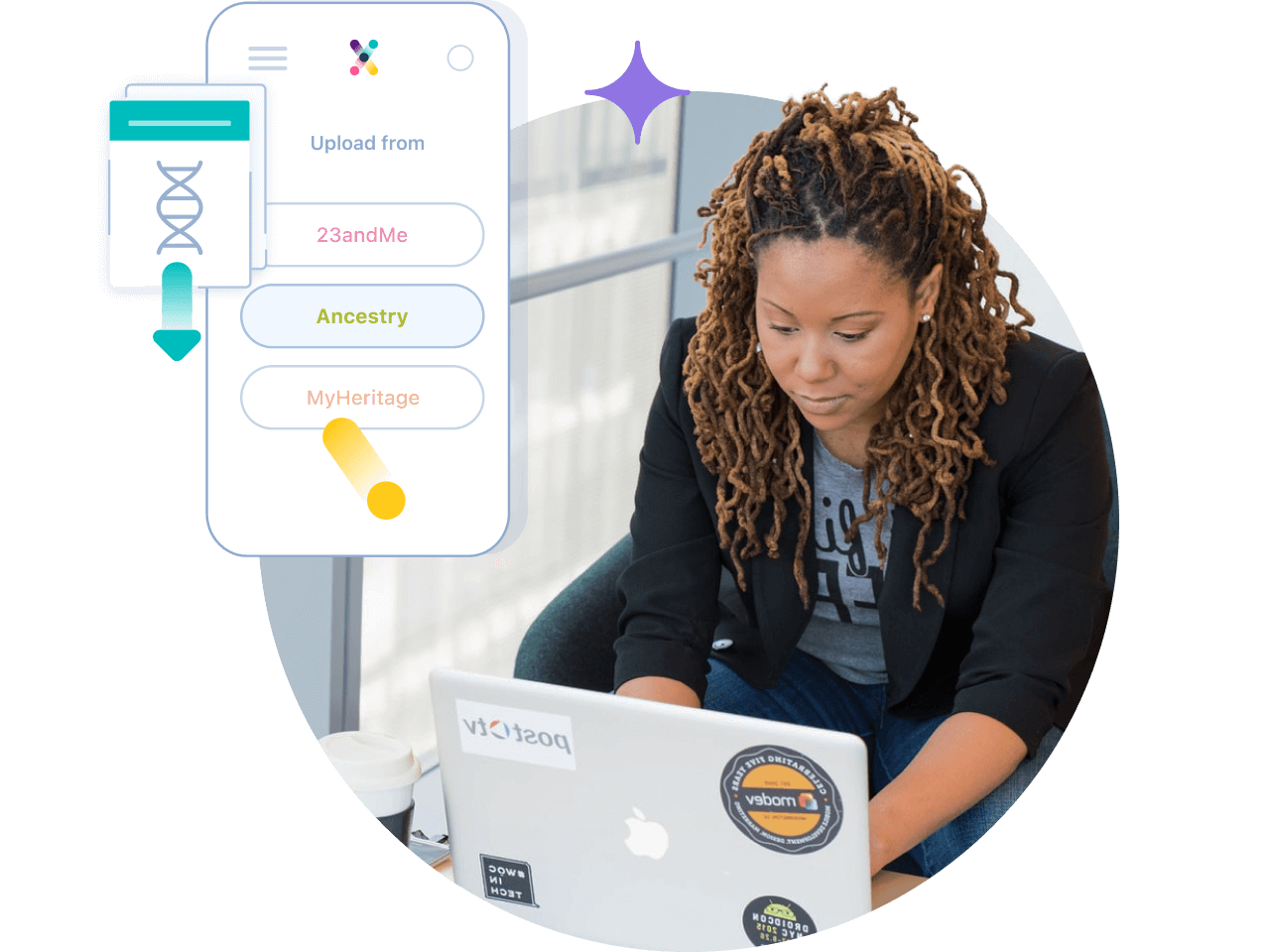
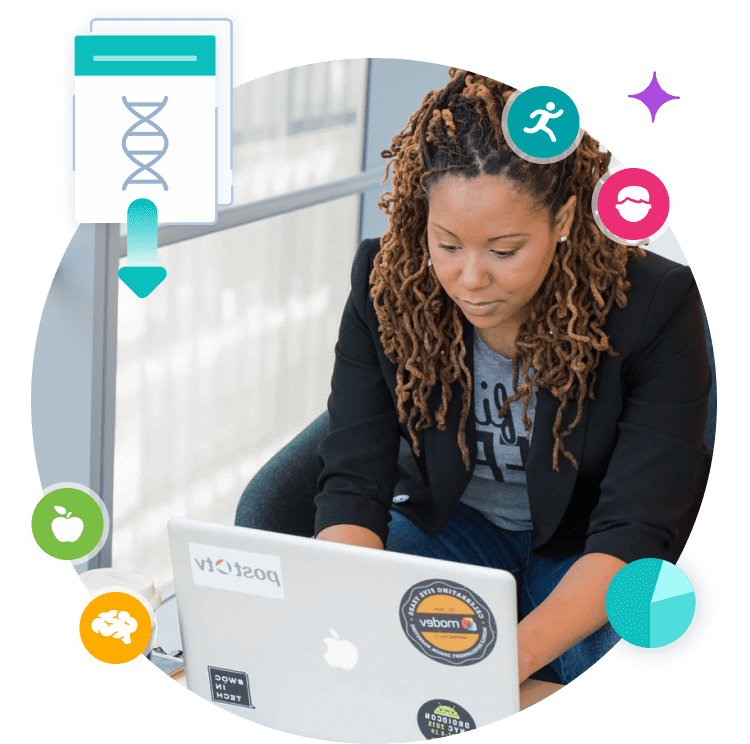
-
1
Sign in to Ancestry.


-
2
Visit the Ancestry DNA Setting section (Login required). Click ”Account Settings” in the top-right corner.


-
3
From your DNA Settings, select the test you'd like to download.


-
4
Scroll down to the Download or Delete section and select Download DNA data.


-
5
Select the box to confirm that you understand, and click Continue.


-
6
Verify your account by choosing 1 of 2 methods:
Click Enter current password or Click Send code via email.

If you choose Enter current password. Enter your password into the field and click Continue.

If you choose Click Send code via email. Click Send code. Retrieve the code from your email inbox and enter it into the Enter Code field. Click Continue.


-
7
In the email, select Download DNA Data. Please note: The downloaded file will not be in the email. The email can take up to 24 hours to arrive. If you make a second or third request to download, only your most recent email message from Ancestry (associated with your most recent download request) will have a valid link. A download link can be used just once. It will expire after a week. If your link has expired, start over at step 1.


-
8
Click Download DNA Data.


-
9
The file will be downloaded to your computer. The file name will be dna-data-(date).zip. If you can’t find it, check your Downloads folder or search for the file name (if you have a PC) by clicking the Windows key on your keyboard and entering the file name in the search field that appears.

If you have an Apple computer, select the Spotlight icon in the top-right corner of your screen and enter the file name in the search field. To open the file, double-click it.


Your privacy first. Always.